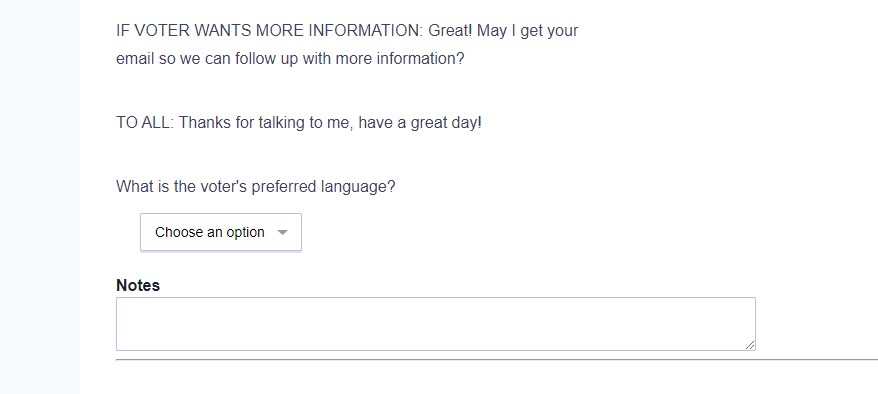Here’s a step-by-step guide for creating a Virtual Phone Bank for your NAV to Dem outreach. You can also follow along with these steps by watching our webinar covering these topics:
Creating a Virtual Phone Bank:
To create your virtual phone bank you will need to begin by pressing “Create a list” on the main menu. Scroll down to the “Targets” section and select the DPO NAV2DEM Phone Universes for Tier 1 (you may also include Tier 2) as it appears in the screenshot below.
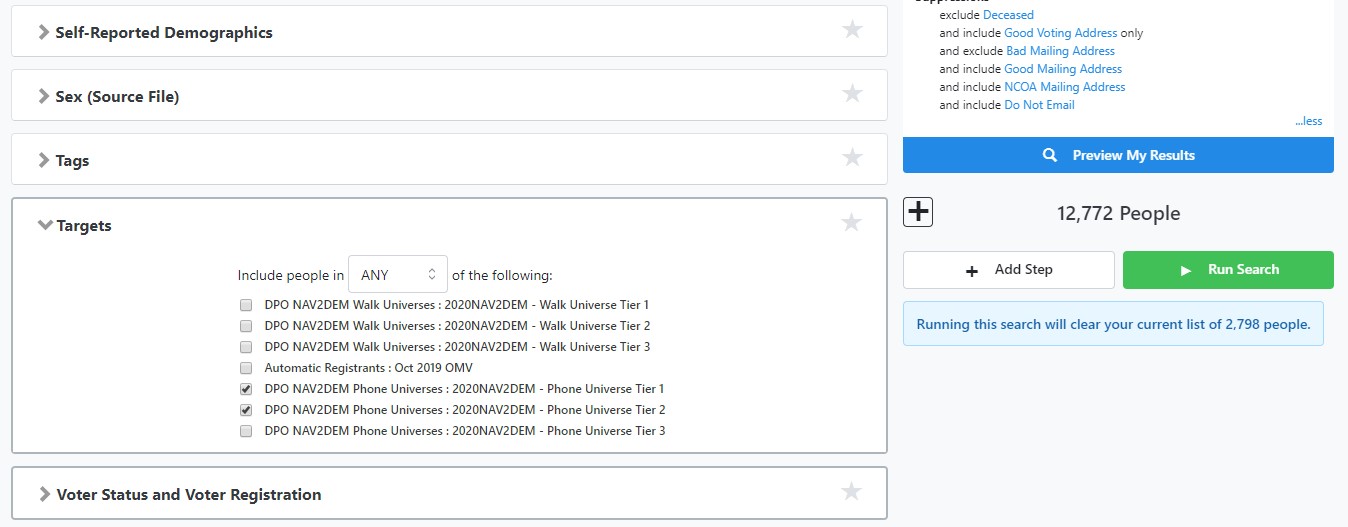
Click “Run Search” and then once the search loads, click the “Calls” button and then select “Set up Virtual Phone Bank List“.
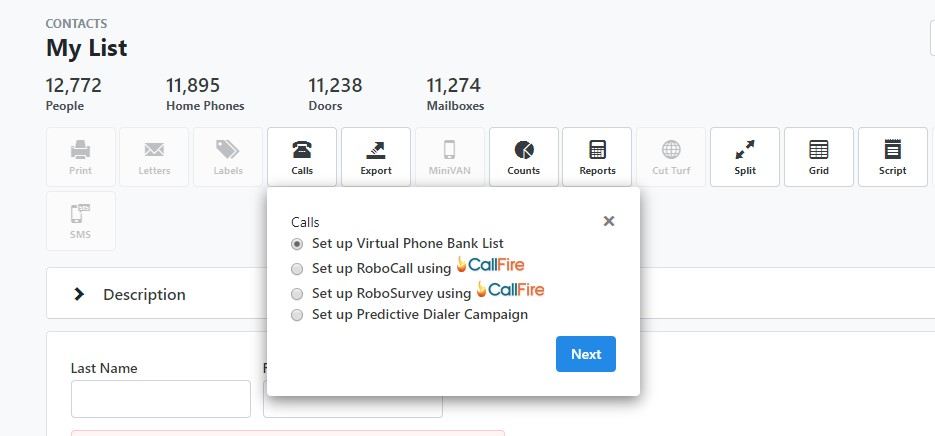
On the next screen, select “Save and use my search criteria“, “New Search” and create a new folder to save the search in, unless you already have a specific folder in mind. Press “Continue”

It will then take you to the Virtual Phone Bank setup screen. Give your virtual phone bank a recognizable and memorable name and be sure to select “DPO-NAVtoDEM” as the script. Set your end date to 4/28/2020 and under “Sharing” select the option to “Publish to openvpb.com” And then press “Next”
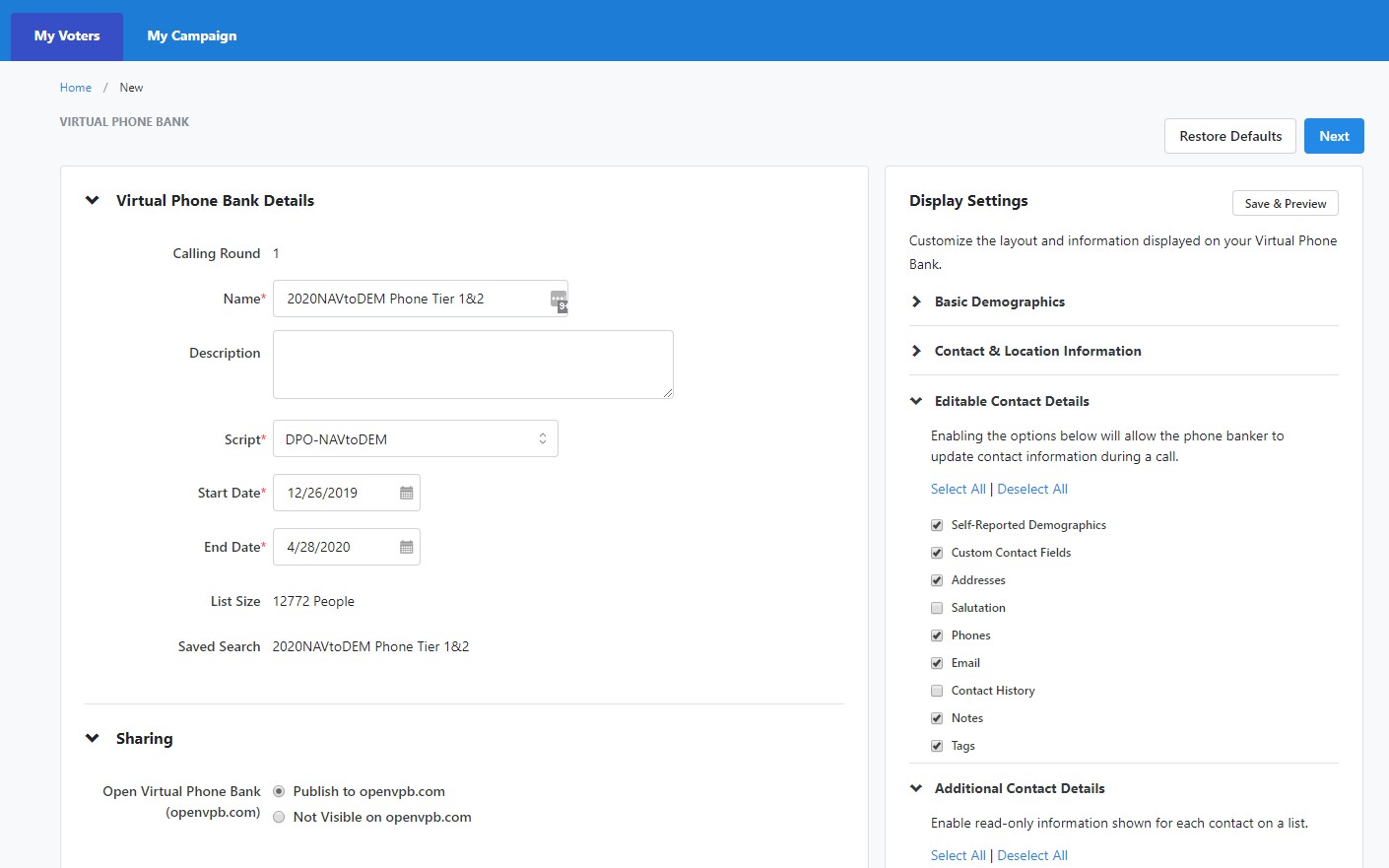
You will then be able to see the VPB Code (for use inside of VAN) and the OpenVPB link (for use outside of VAN). Press the “Copy” button to copy the link – it can then be pasted into an email or other communication to send to your trained volunteers.
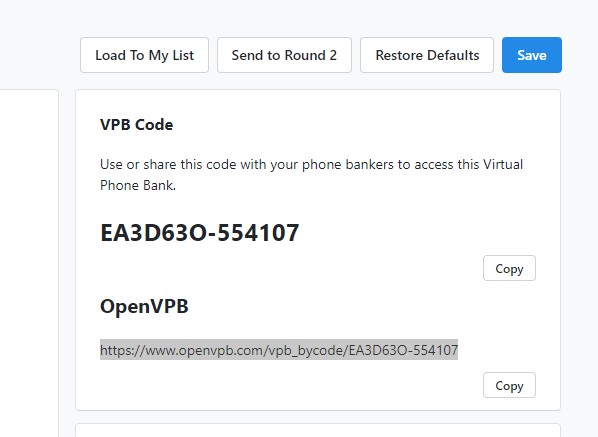
When the OpenVPB link is opened by the volunteer, it will ask them to sign in using their existing ActionID (if they already have one) or create a new one (if they don’t already have one). The process to create an ActionID takes less than 5 minutes and all you need is an email address. After logging in, the volunteer is ready to start making calls immediately using their own phone.
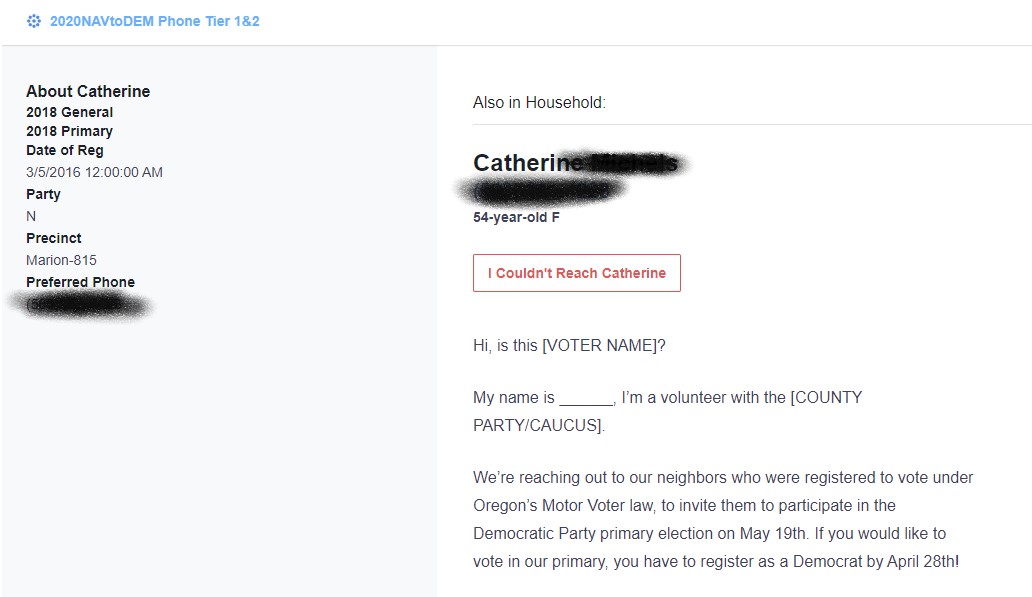
At the end of the call, the volunteer asks for the voter’s email address for more information and follow up. The volunteer should enter the email address in the notes field at the bottom. There’s also a place to enter the voter’s preferred language if it’s other than English.